How To Transfer Text Messages To Your New Phone
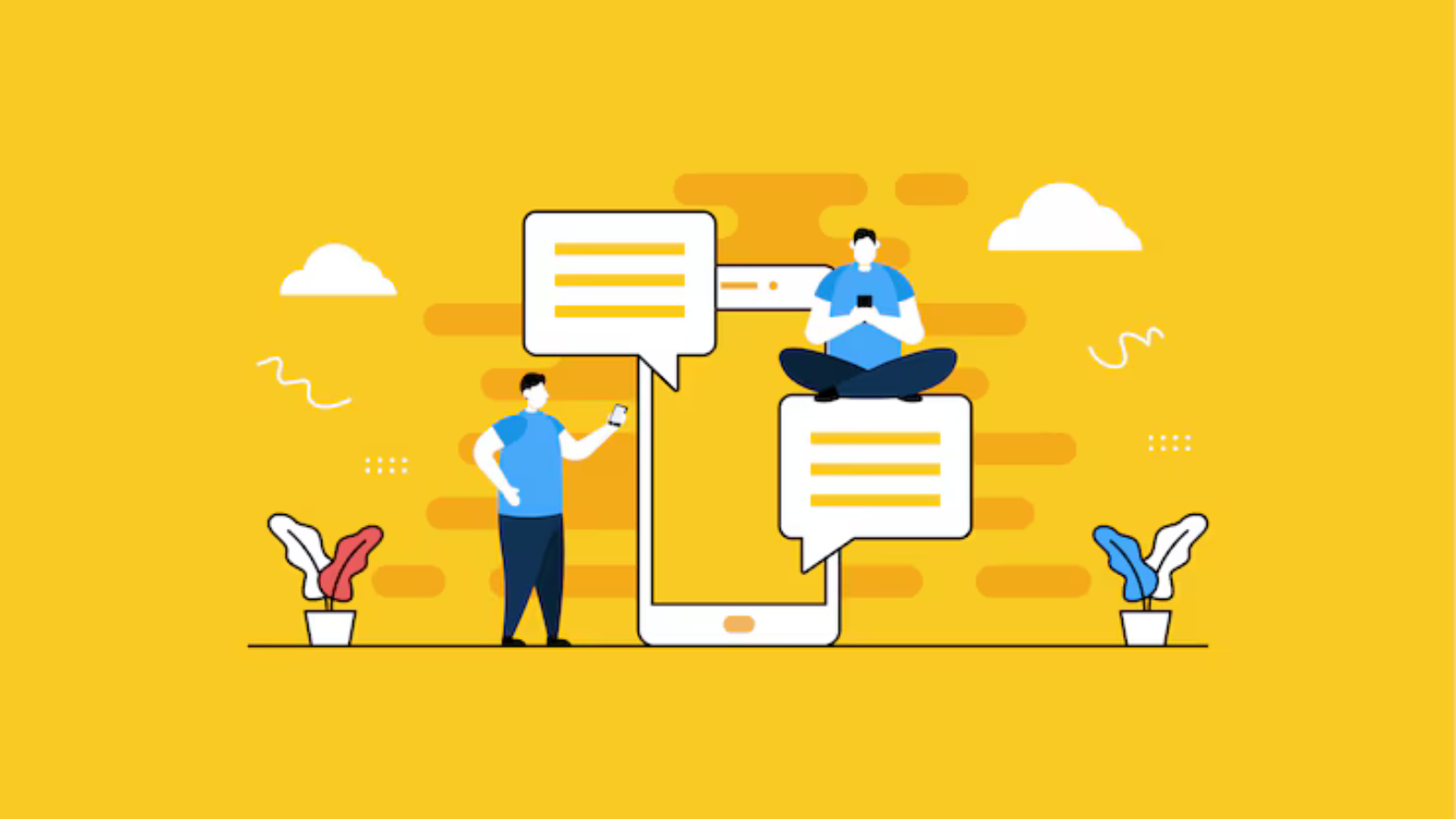
Switching to a new smartphone doesn't mean leaving behind your precious text messages. Whether you're moving from Android to Android, iPhone to iPhone, or switching between the two, here’s how you can seamlessly transfer your messages.
Transferring Text Messages from Android to Android
Moving your messages from one Android phone to another is straightforward, especially if you use Google Messages .
Backup and Restore with Google One:
1. Open the Settings app on your old Android device.
2. Navigate to Google > Backup.
3. Ensure Backup by Google One is enabled.
4. Select Back up now to save your SMS and MMS messages.
5. On your new phone , log in with the same Google account and choose Restore during setup.
Moving Texts from iPhone to iPhone
If you’re sticking with Apple, iCloud makes transferring messages a breeze.
Using iCloud Backup :
1. Ensure iCloud Backup is enabled on your old iPhone under Settings > [Your Name] > iCloud > iCloud Backup.
2. Select Messages to include them in your backup.
3. On your new iPhone, opt for Restore from iCloud Backup during setup to retrieve your messages.
Switching from iPhone to Android
Transferring messages from an iPhone to an Android device requires a few more steps but is still manageable.
Using Move to iOS App:
1. Install Move to iOS on your Android device.
2. Start setting up your new iPhone and choose Move Data from Android.
3. Follow the on-screen instructions, including entering the security code displayed on your iPhone.
4. Select Messages in the Move to iOS app to initiate the transfer.
Moving from iPhone to Samsung Phones
Samsung devices offer an easy solution through the Smart Switch app.
Using Samsung Smart Switch :
1. Download Samsung Smart Switch on your Samsung device.
2. Open the app, select Receive data, and choose iPhone/iPad as the source.
3. Connect your devices using the provided cable or opt for wireless transfer.
4. Select Messages and other data you wish to transfer, then proceed with the transfer process.
Final Steps for All Transfers
No matter which method you use, remember to disable iMessage on your old iPhone to ensure seamless communication on your new device.
By following these steps, you can ensure that your transition to a new phone includes all your cherished messages, preserving memories and ongoing conversations effortlessly.
Next Story