Migrating from Google Photos? Here's the Easiest Way to Download Everything
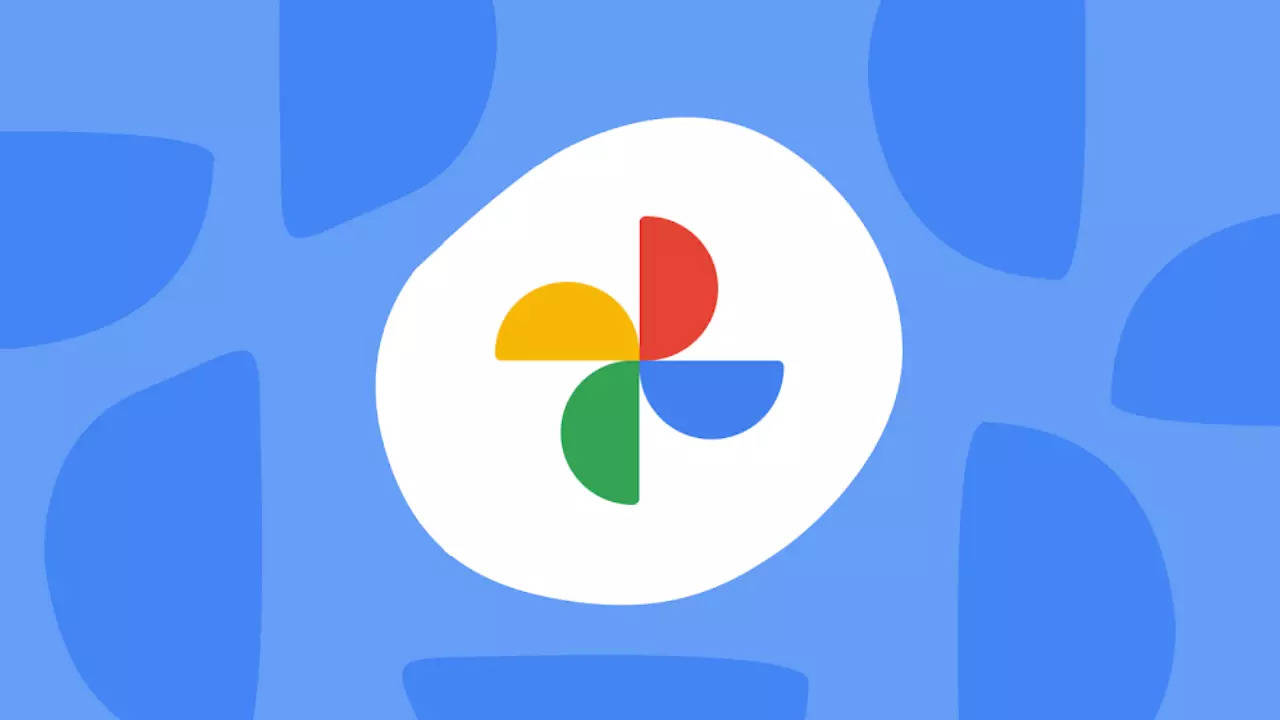
Google Photos has become the go-to backup platform for Android users and a favorite among iPhone users, thanks to its 15 GB of free storage per Gmail account. While uploading photos and videos to Google Photos is simple, downloading your entire library in one go can be challenging for many users.
Whether you want a local backup or plan to migrate your content to a different platform, here's the easiest way to download all your photos and videos from Google Photos:
Step-by-Step Process
- Access Google Takeout : Visit takeout.google.com on your smartphone or PC and log in using the Google account associated with your Google Photos.
- Select Google Photos: From the list of services, choose "Google Photos" as the data you wish to export.
- Click on “Next”: After selecting your desired content.
- Set Destination: Opt to receive the download link via email.
Choose File Type and Size:
- For compatibility, pick the file format as “zip.”
- Select file sizes based on your bandwidth: larger files (10 GB or 50 GB) for higher bandwidth or smaller sizes (1 GB or 2 GB) for mobile data.
- Create Export: Click on "Create export" to initiate the process.
Download and Important Notes
The time required for export depends on the amount of data stored in your account. Google typically sends the download link within a few hours or a day.Once you receive the link:
Use it to download all your photos and videos.
Remember, the link is valid for one week. After that, you must submit a new request by repeating the steps above.
By following these steps, you can seamlessly retrieve all your photos and videos from Google Photos, ensuring your memories are safely backed up or ready to move.
Next Story