Missed a Message? Here’s How to Recover Deleted WhatsApp Chats on Android
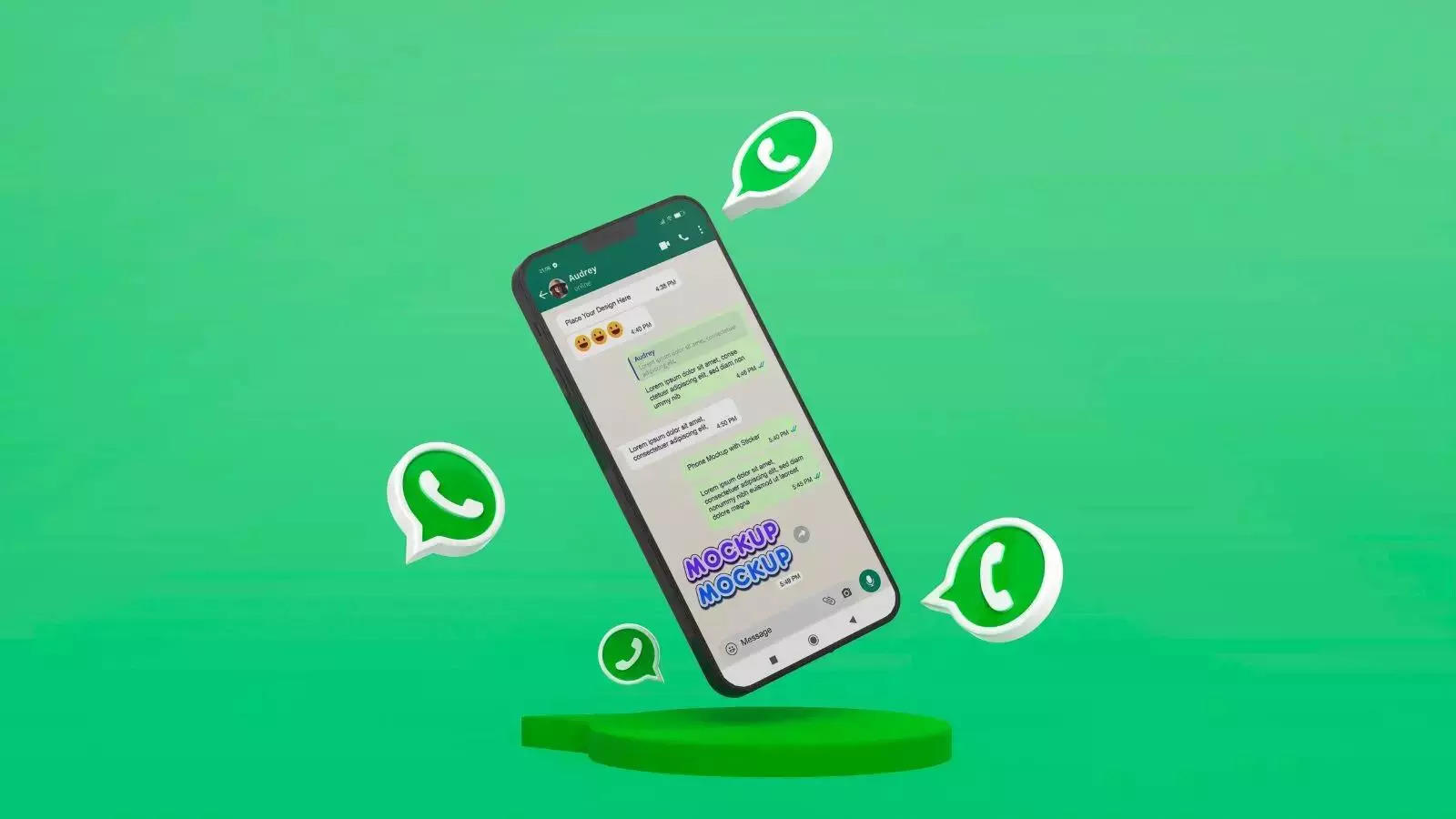
In 2017, WhatsApp introduced a handy feature that lets users delete sent messages. Known as the message-deleting feature, it was designed to help users retract embarrassing or mistakenly sent texts. This function also serves as a privacy safeguard, allowing users to prevent sensitive information from being leaked. Despite its benefits, the feature can sometimes cause frustration for users who accidentally delete important messages or need to retrieve messages for legal reasons. Luckily, Android users can still recover deleted messages, even if they were encrypted or password-protected.
This has led many WhatsApp users to search for ways to restore deleted messages, and fortunately, several methods make this possible.
How to Recover Deleted WhatsApp Messages on Android?
Method 1: Restore from Cloud Backup
For Android users, one of the easiest ways to recover deleted messages is by using a cloud backup. WhatsApp automatically backs up your chat history at 2:00 AM daily. If this backup feature is enabled, restoring your chat history is simple, and deleted messages can be retrieved effortlessly. By using a previously backed-up version of WhatsApp data, users can recover lost chats directly from Google Drive or the phone’s memory. To check if your messages are being backed up regularly, go to Settings > Chats > Chat Backup and ensure the backup is connected to an accessible email.
Steps to restore your chat history:
- Uninstall WhatsApp from your Android device.
- Reinstall WhatsApp via the Google Play Store.
- When prompted, tap "Restore" to recover your chat history.
Method 2: Use Android’s Notification Log
Another method for recovering deleted WhatsApp messages is through Android’s built-in "Notification Log" feature. This feature logs all your notifications, including WhatsApp messages. However, it only works if a notification was received for the message you wish to retrieve.
Steps to use Notification Log:
- Long press on your home screen and select the "Widgets" option.
- Choose the "Settings" widget.
- Select the "Notification Log" and add it to your home screen.
- Open the widget, and you’ll be able to view your recent notifications, including WhatsApp messages.
Using Android Apps to Recover Deleted Messages
Several third-party apps can assist in recovering deleted WhatsApp messages. One such app is "DiskDigger," a tool that scans your device’s internal storage for deleted files, including WhatsApp messages.
Steps to use DiskDigger:
- Download and install "DiskDigger" from the Google Play Store.
- Open the app and initiate a "Basic Scan."
- Once the scan completes, select the WhatsApp messages you want to recover.
- Click "Recover" to restore your deleted messages.
With these methods, recovering deleted messages on WhatsApp for Android is possible and quite straightforward.
Next Story