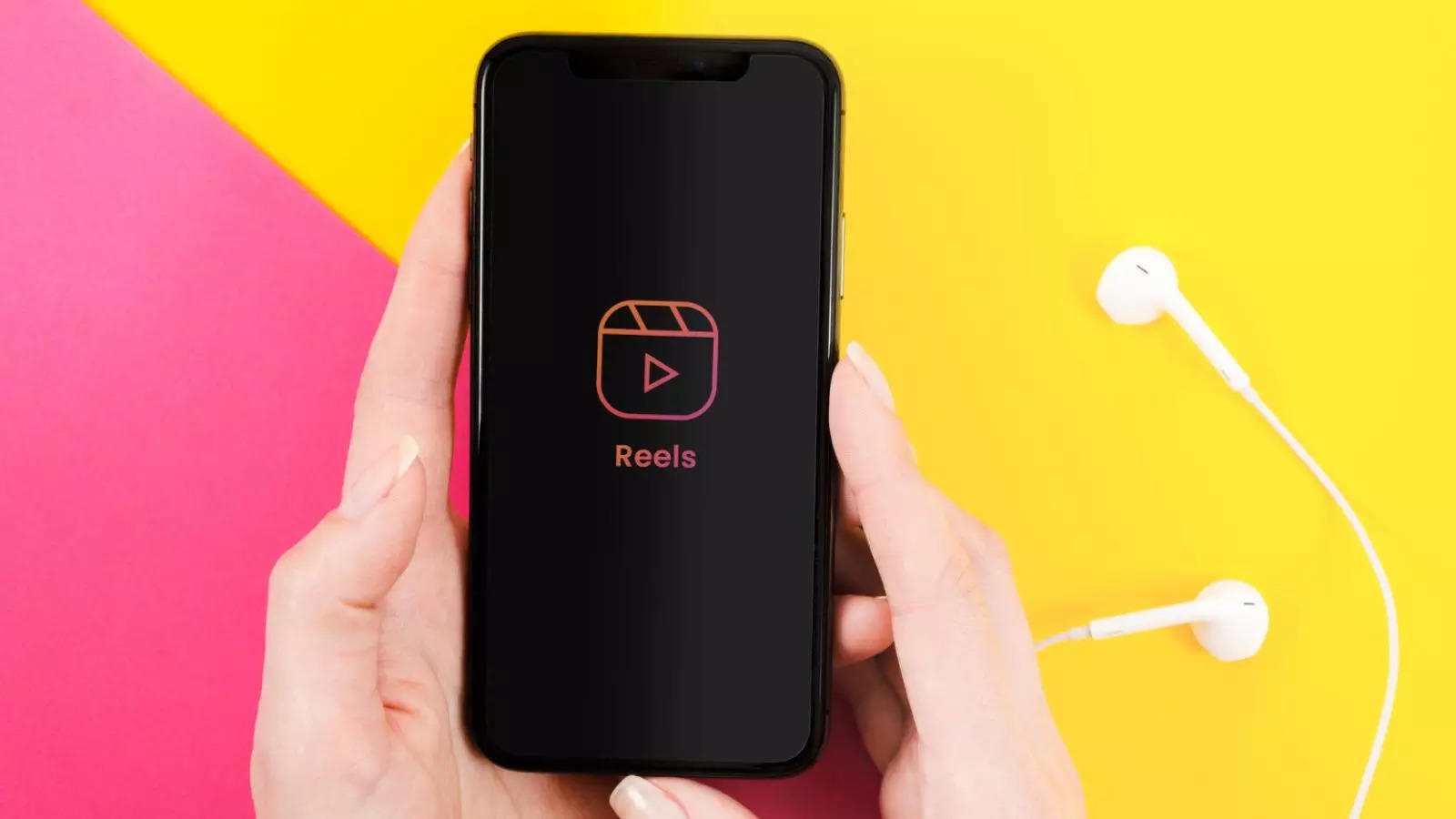
No Sound On Instagram Reels And Stories? Try These 7 Fixes
Instagram , a leading social media platform under Meta (formerly Facebook), continuously evolves to stay ahead of trends. Since the launch of Reels in 2020, user engagement has surged, thanks to this innovative feature that transforms how we consume and interact with content. However, some users occasionally encounter audio issues with Reels and Stories . Here are seven effective solutions to tackle these audio problems .
1. Restart Your Device
A simple restart can often resolve many minor glitches, including audio issues on Instagram Reels . This process refreshes the device’s UI and clears temporary bugs. Before restarting, ensure your phone's ringer is on. Test the audio by playing any video and adjusting the volume.
2. Unmute Reels and Stories
By default, Instagram Reels and Stories are muted. To enable audio, tap the speaker icon at the bottom right of the Reel. For Stories, use the volume-up key to unmute them. If viewing in full screen, simply tap anywhere on the screen to activate the sound.
3. Unmute Your Phone
Ensure your phone isn’t on silent mode. Press the volume-up key or swipe down from the status bar to access the Quick Settings menu and unmute your device by tapping the speaker icon.
4. Update Instagram
Outdated versions of Instagram might contain bugs that affect functionality. Check for any available updates on the Google Play Store or Apple App Store and install them to ensure you're using the latest version of the app.
5. Clear Cache and Data
For Android users, clearing the app cache can resolve performance issues. Here’s how:
- Go to Settings and select Apps.
- Find and tap on Instagram.
- Tap on Storage.
- Select Clear Cache.
iOS users don’t have a direct option to clear the cache but can offload the app or reinstall it to achieve a similar effect.
6. Force Stop the Instagram App
If Instagram is running in the background, changes might not take effect immediately. Force stopping the app can help:
- Go to Settings and select Apps.
- Find and tap on Instagram.
- Tap Force Stop at the bottom of the screen.
7. Reinstall Instagram
Reinstalling Instagram can eliminate persistent bugs. To do this, long-press the Instagram icon and select ‘Uninstall’. Then, reinstall it from the Google Play Store or Apple App Store.
At the end, ensure your internet connection is stable and fast enough to support multimedia content. Visit a speed test site like fast.com to verify your connection speed. Additionally, ensure there’s adequate storage space on your device, as lack of space can lead to app malfunctions.
By following these steps, you can resolve the ‘audio not working on Instagram Reels and Stories’ issue. If the problem persists, check if other apps can play sound; if not, the issue might be with your device’s hardware.
Next Story
READ ON APP